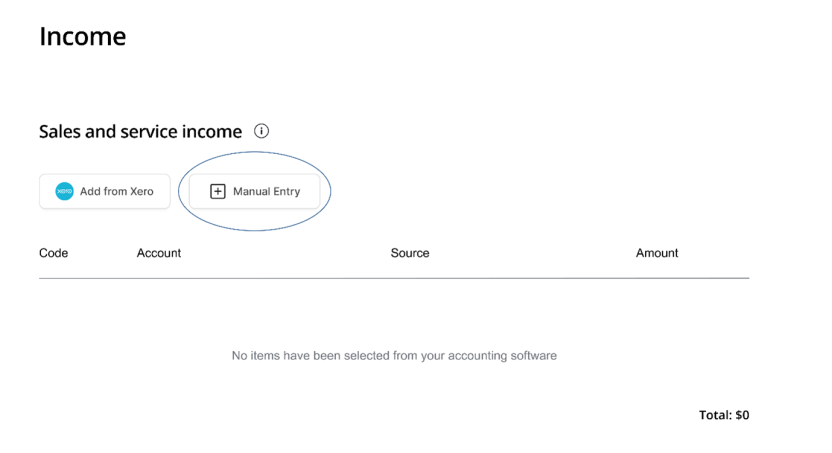When you connect to accounting software in ABS Business Reporting, the businesses displayed depend on your accesses within your accounting software. If you can’t see the business you are looking for, check your accounting software permissions.
If the business you are reporting for uses QuickBooks, you may need to reauthorise the business if another user with access to the business has connected to ABS Business Reporting. From the dashboard, press 'Manage connections', then 'Add business', then select QuickBooks and follow the prompts to reauthorise the business.
If you are unable to resolve this issue through your accounting software or managing connections in ABS Business Reporting, please contact us on 1800 735 060 (+61 2 6252 8814 outside Australia).