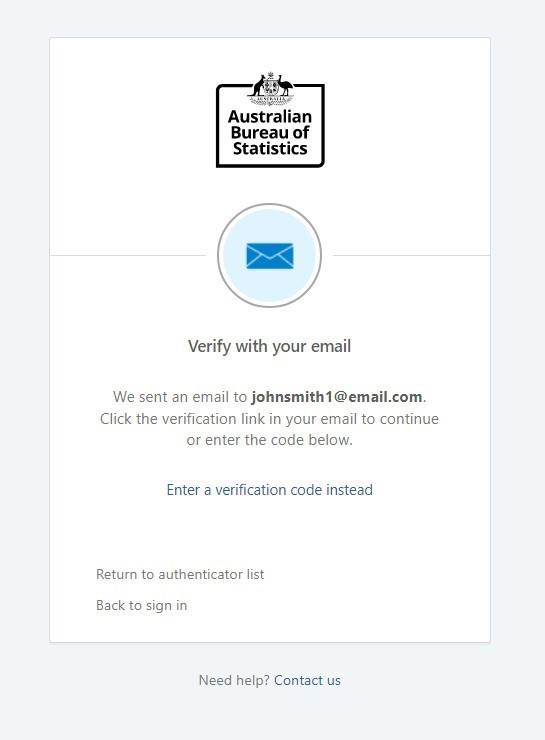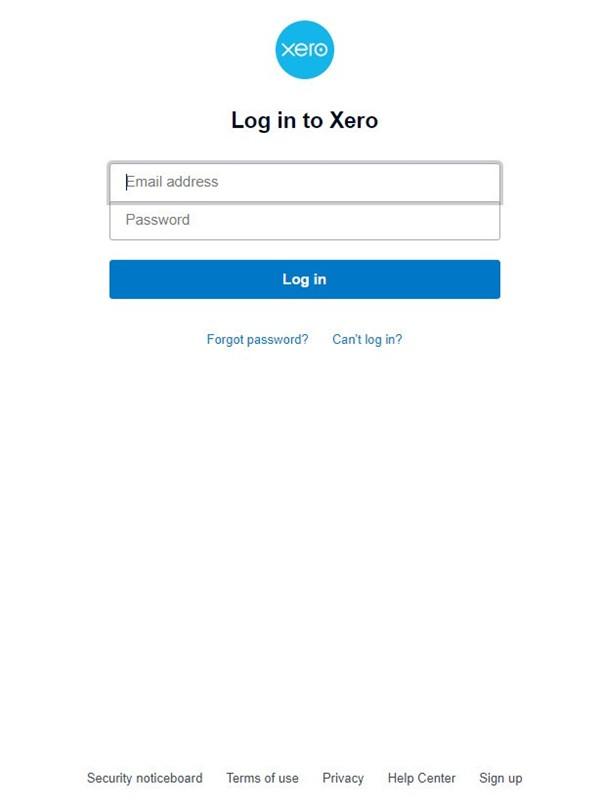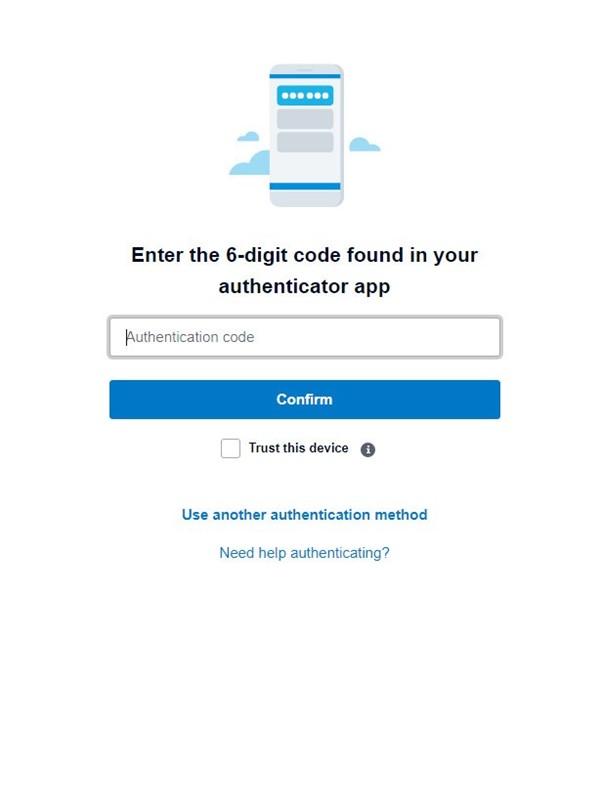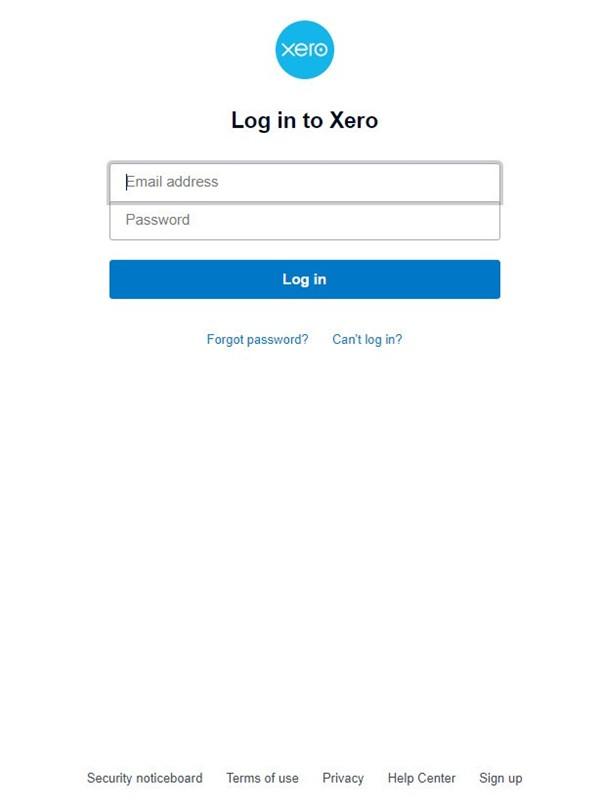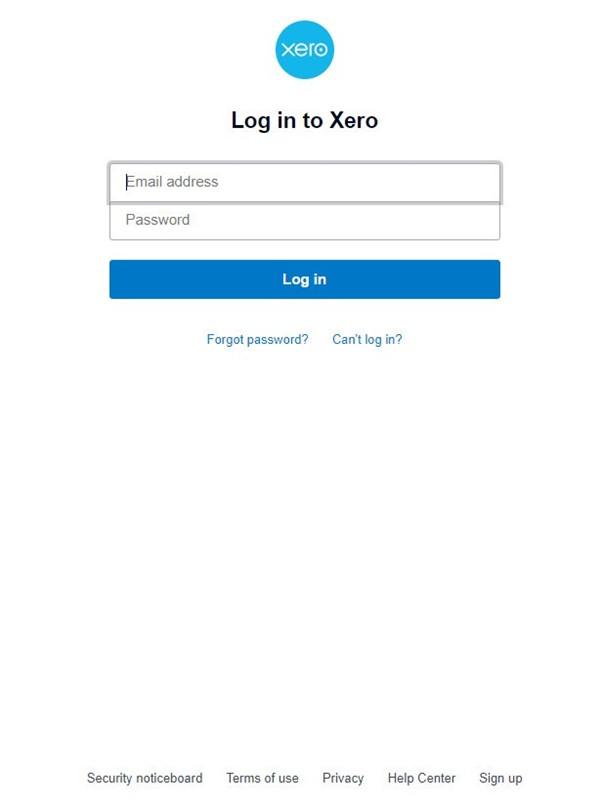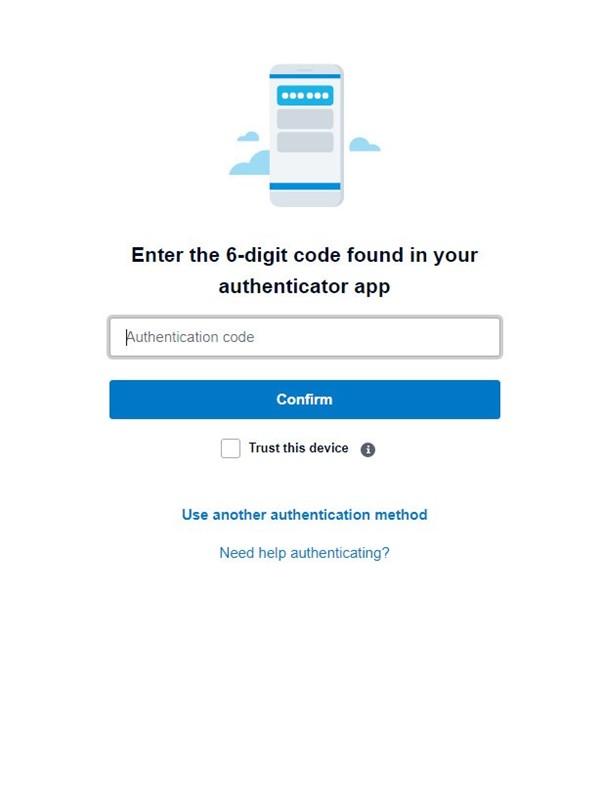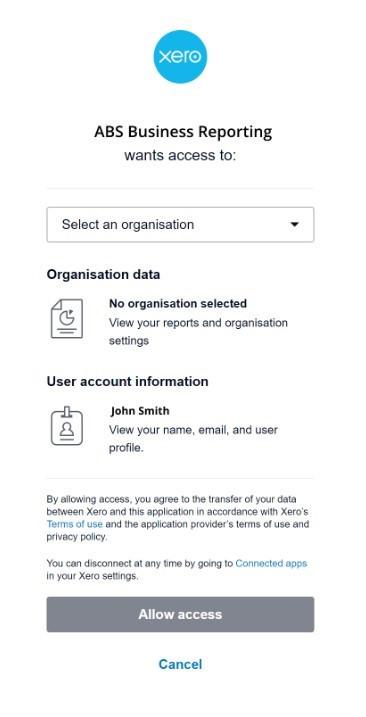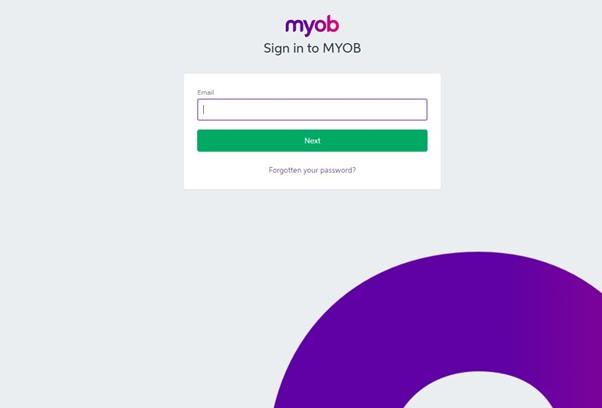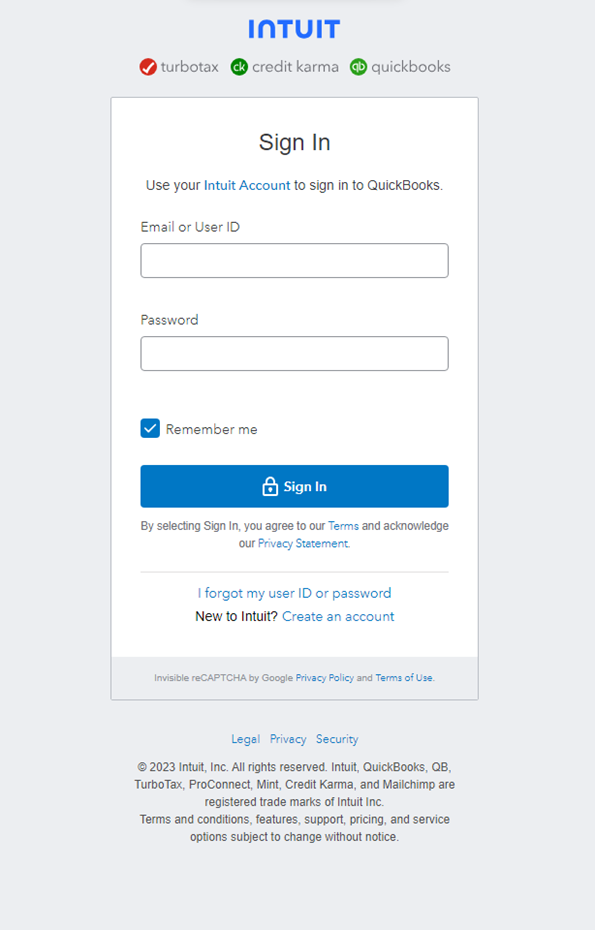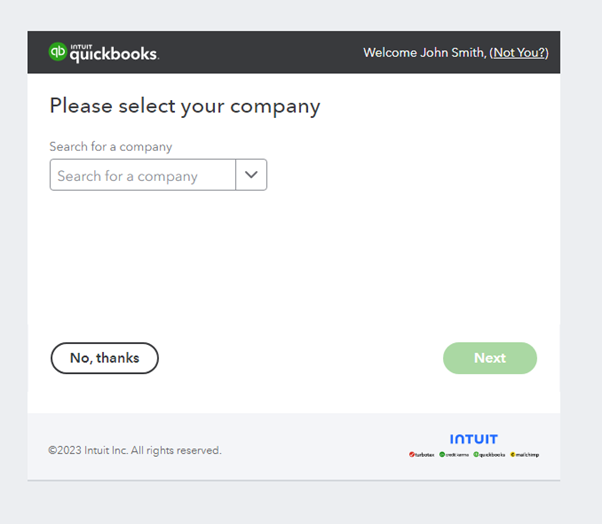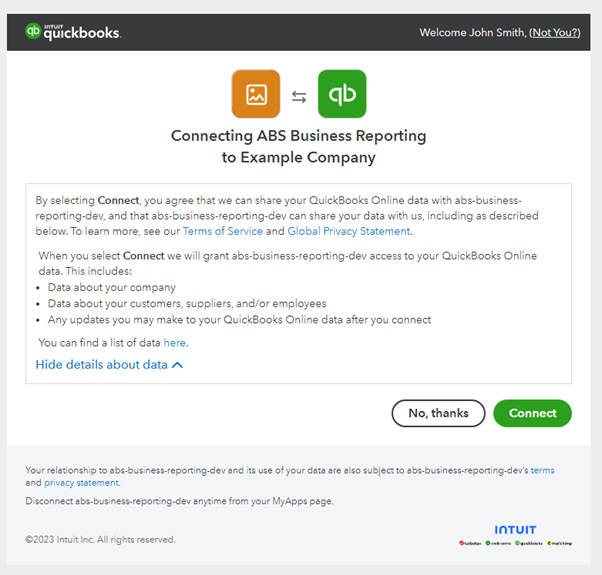1. Click 'Sign up' on the ABS Business Reporting landing page.
Image
Description
2. Enter your email address, mobile number, first and last name, and press 'Next'.
Image
Description
3. A verification link will be sent to your email address. You will need to click this link to finalise creating your account.
Image