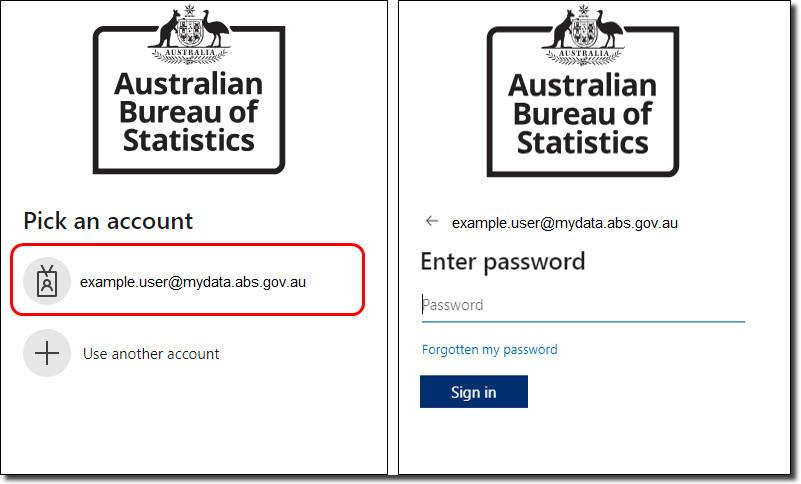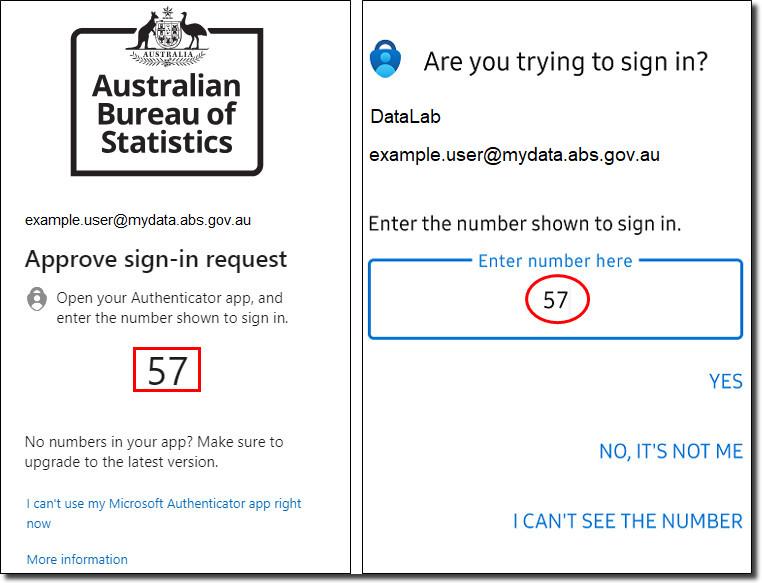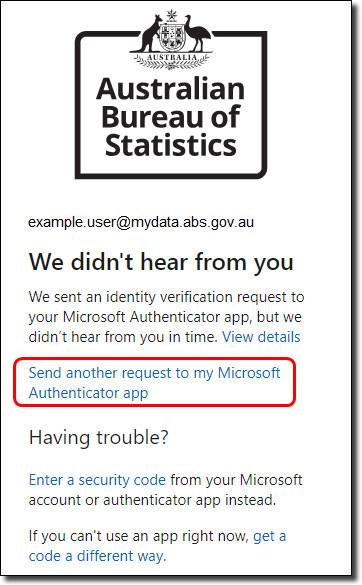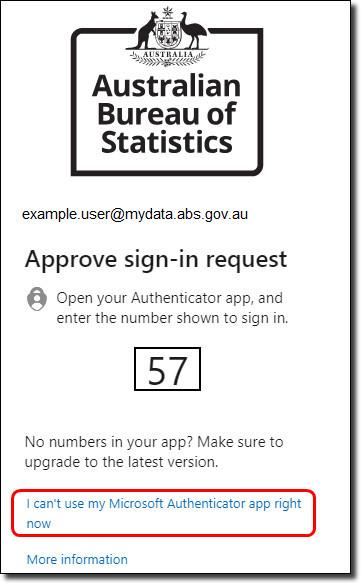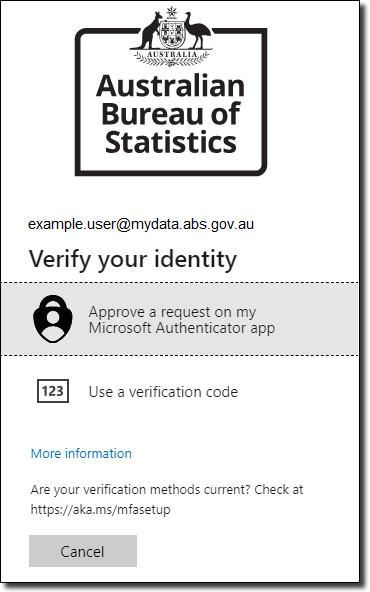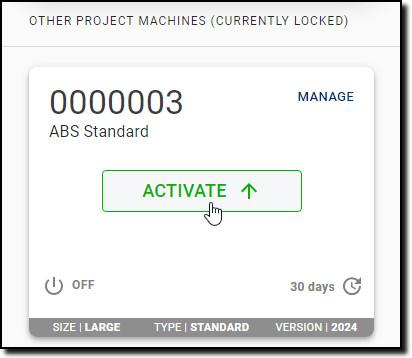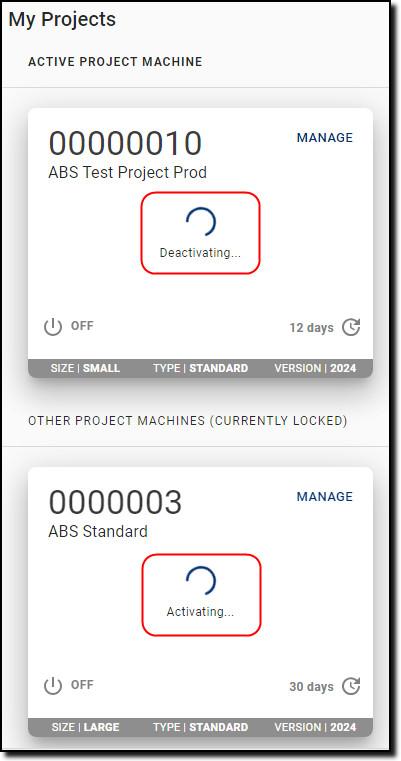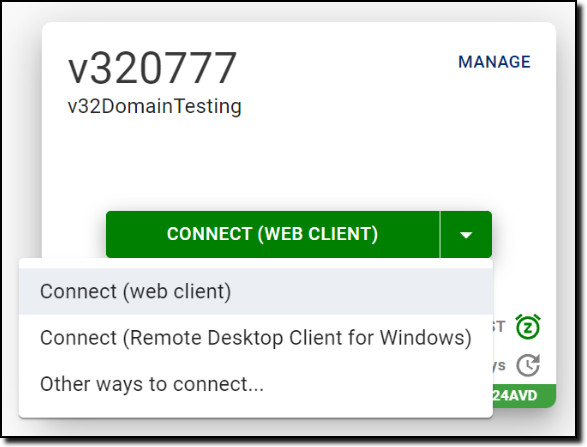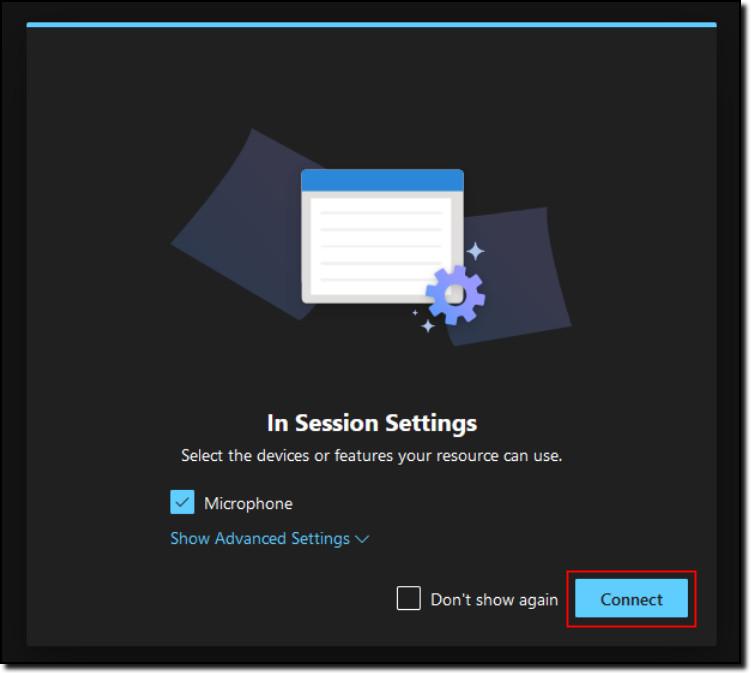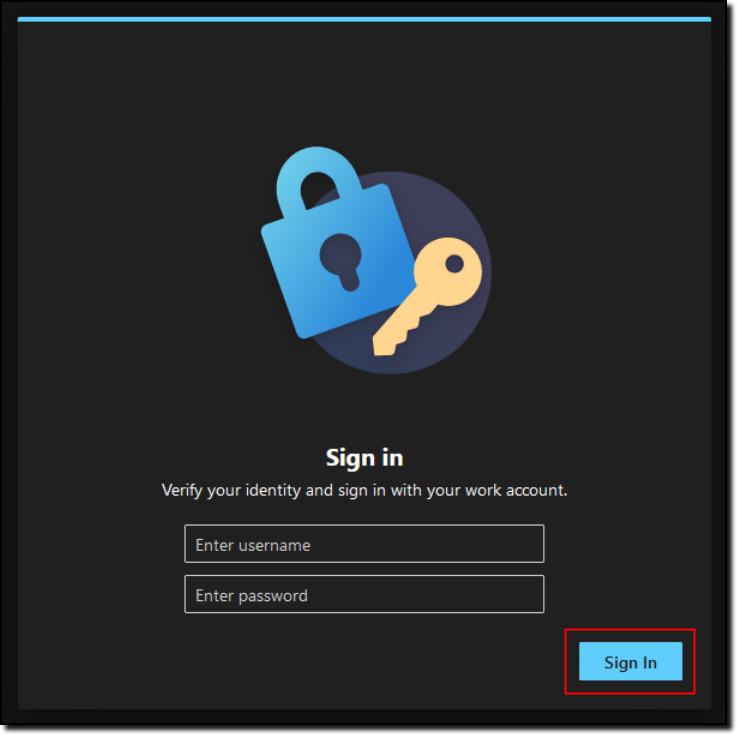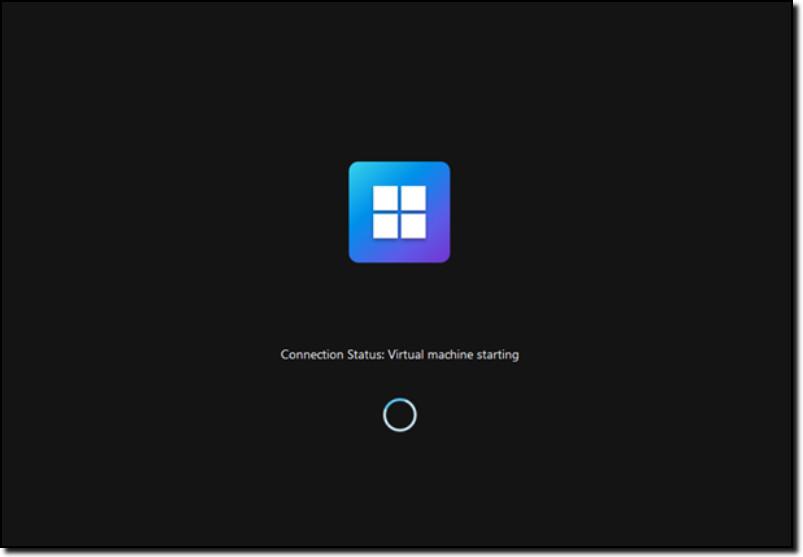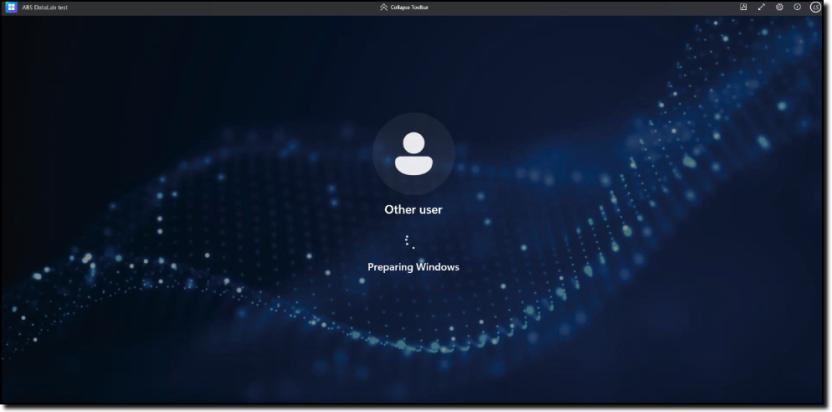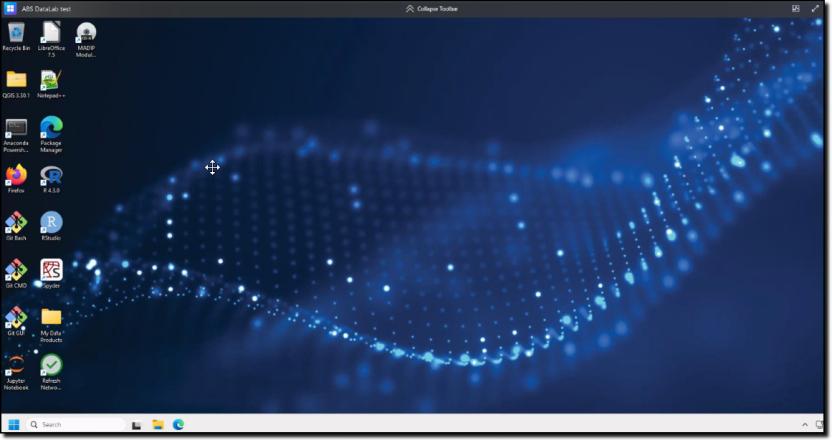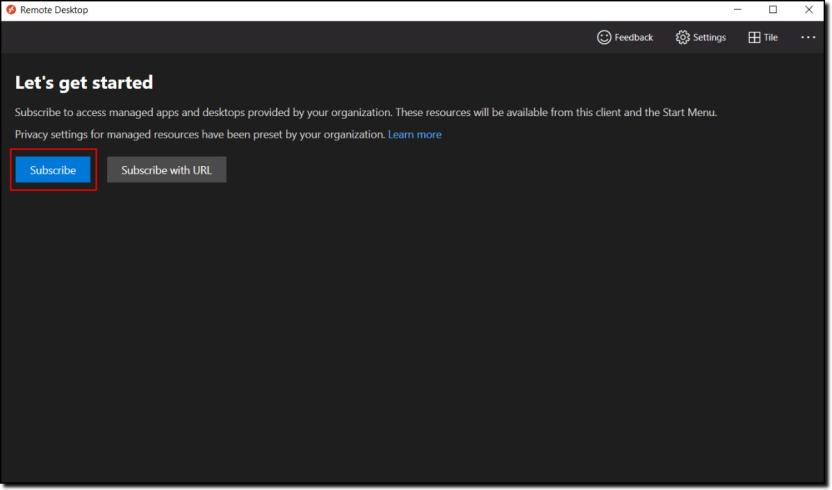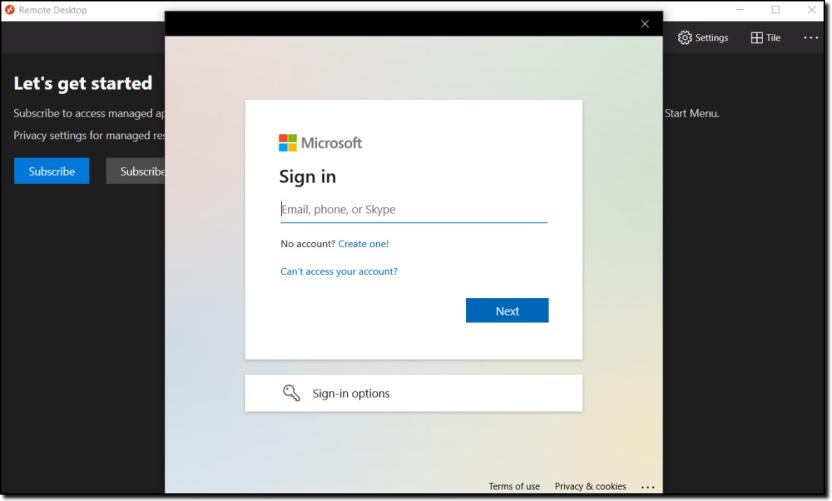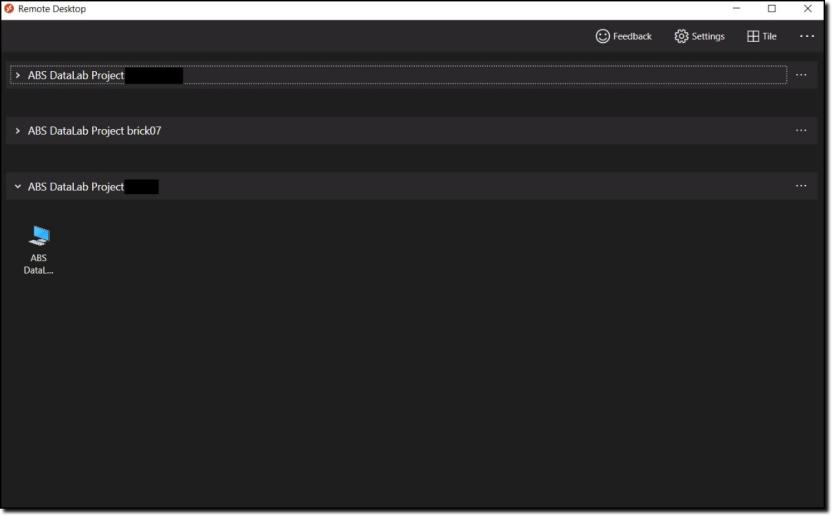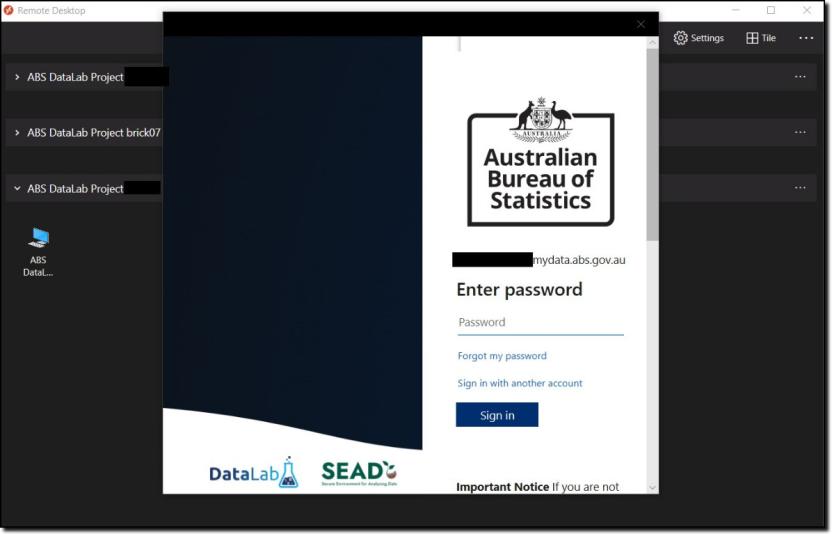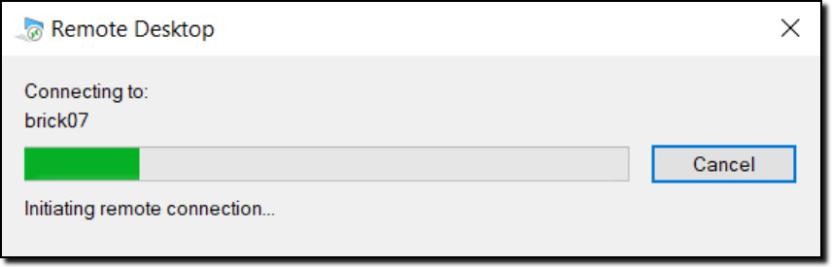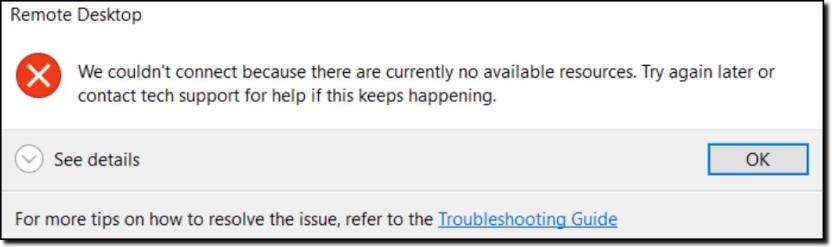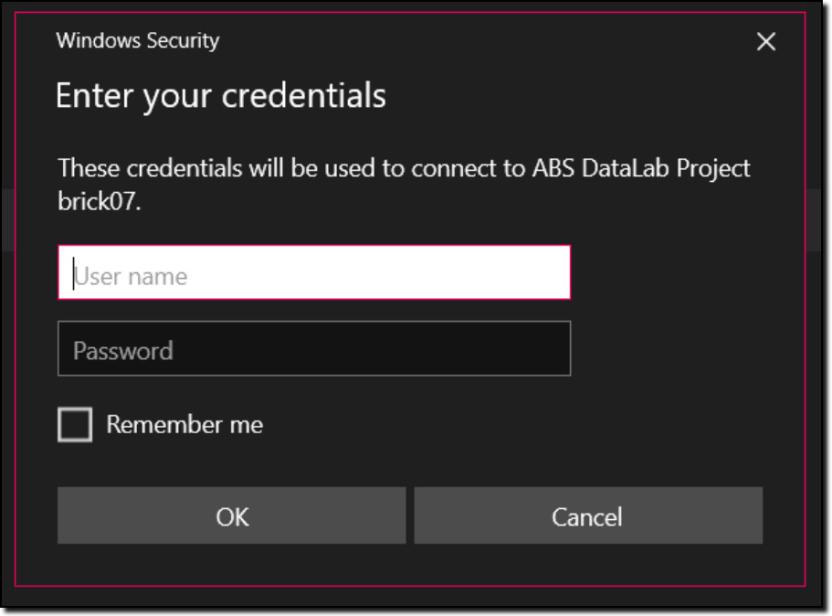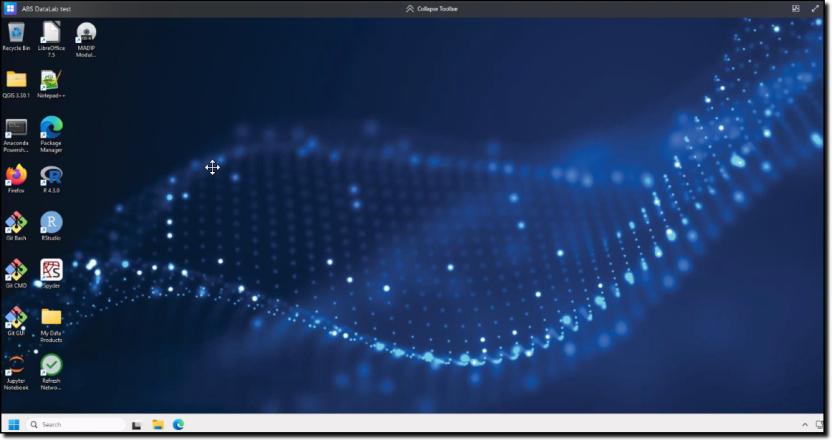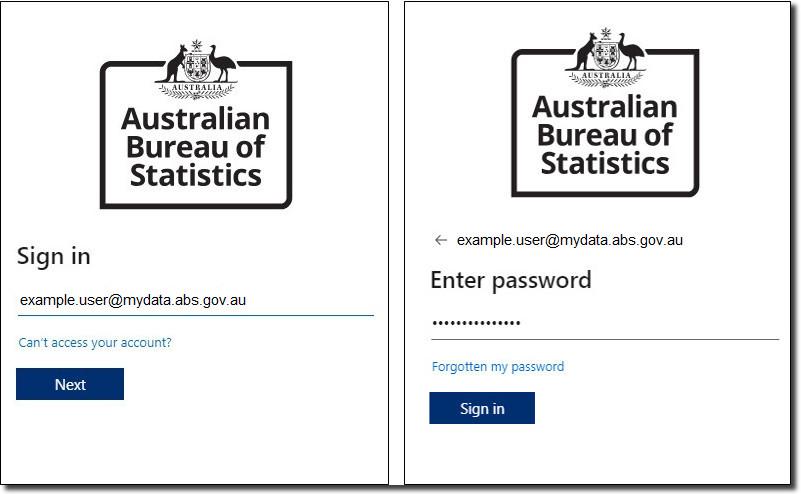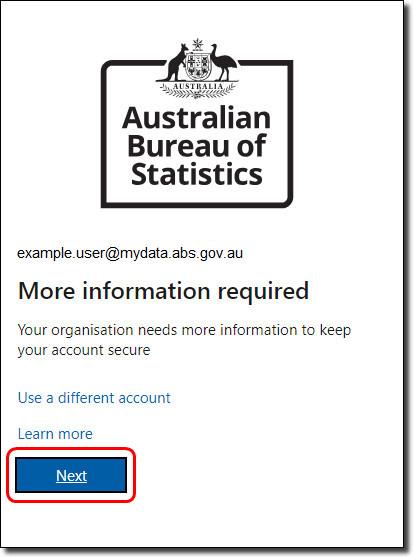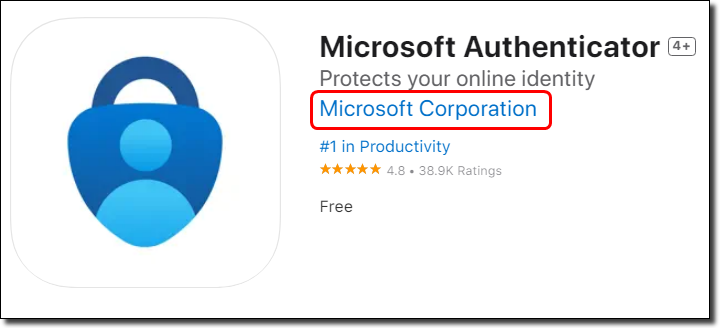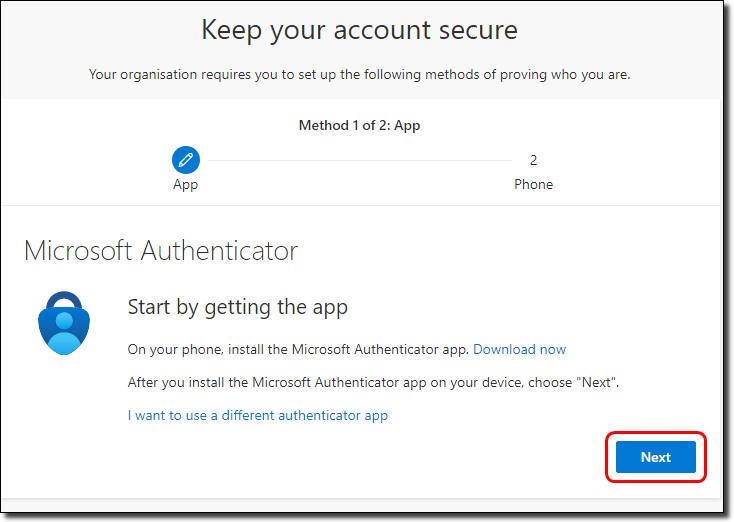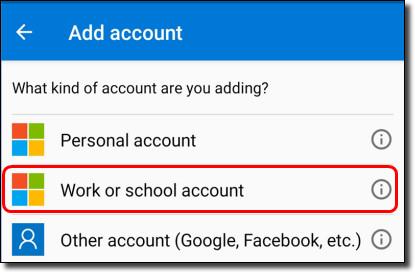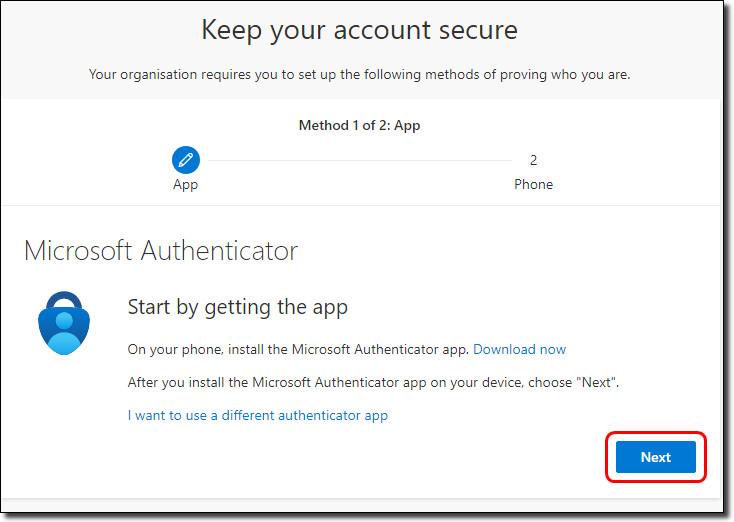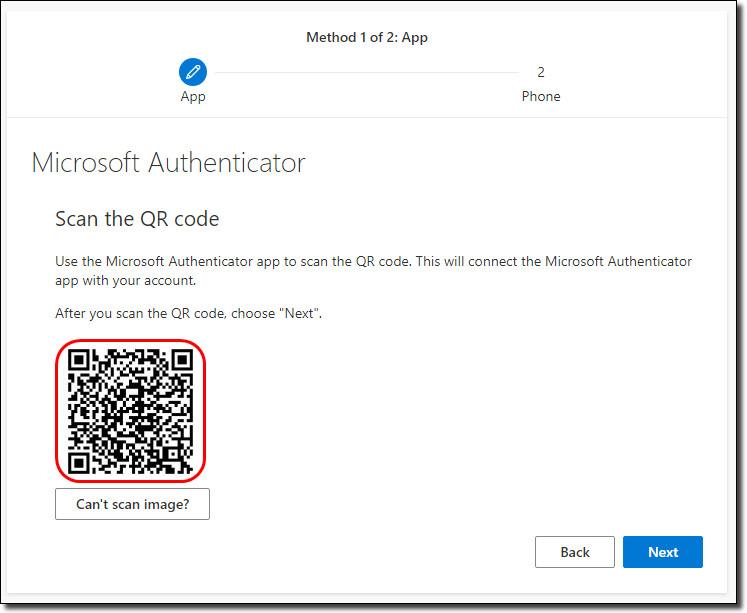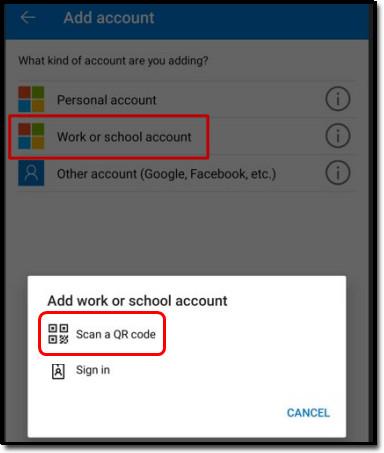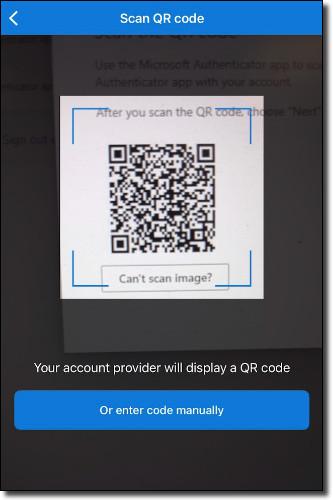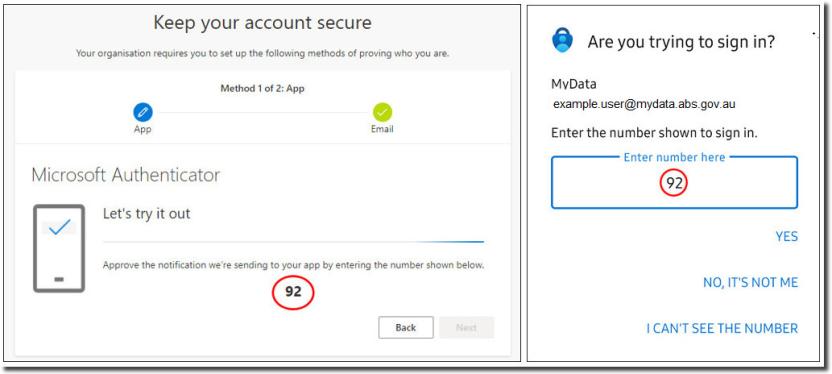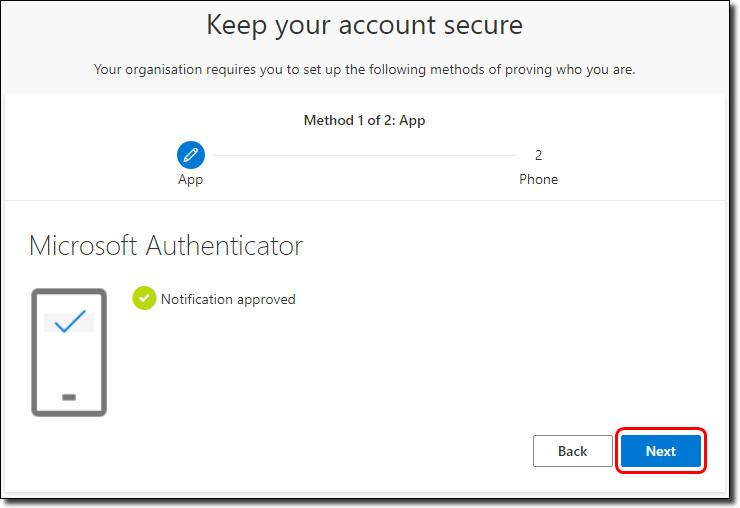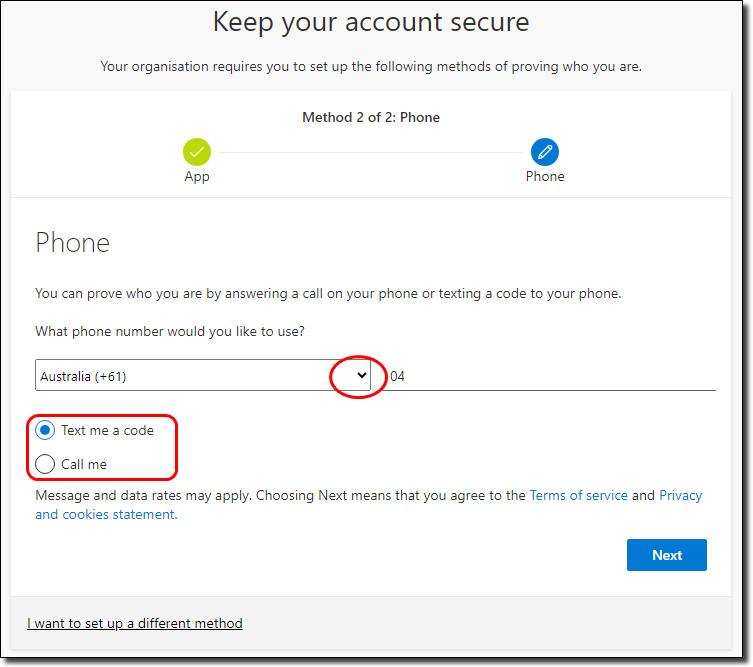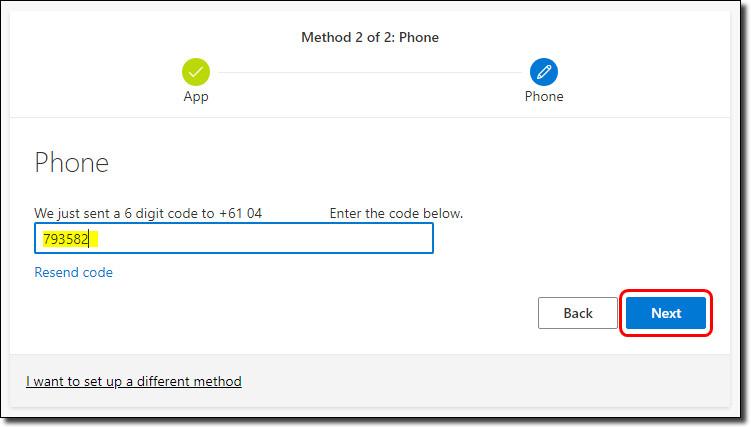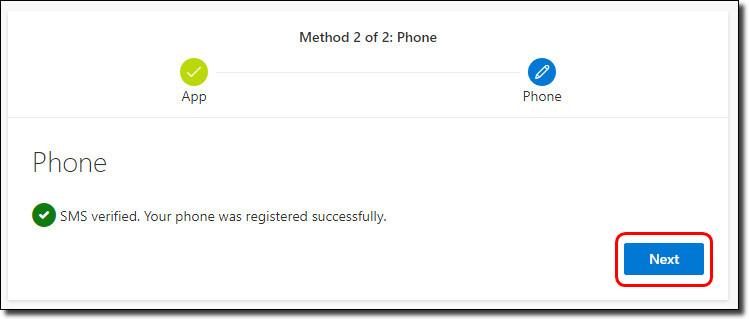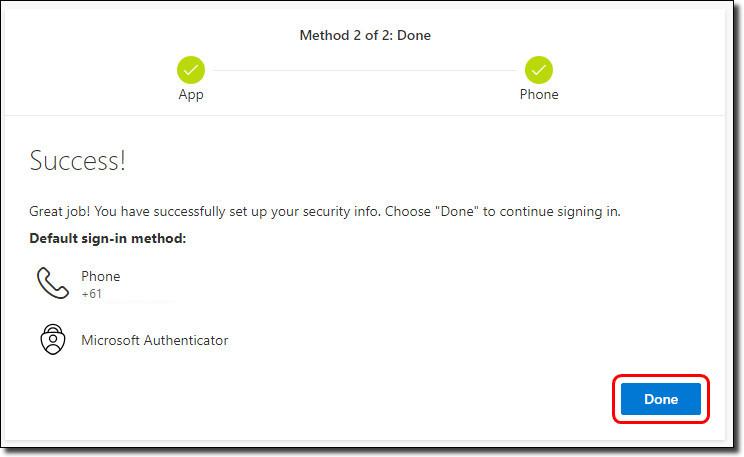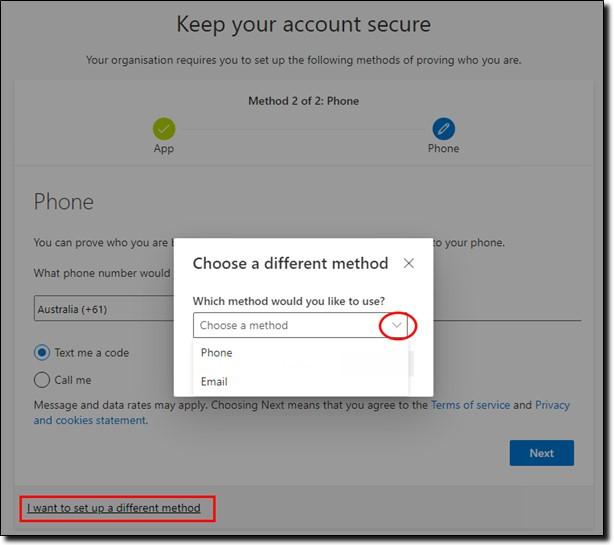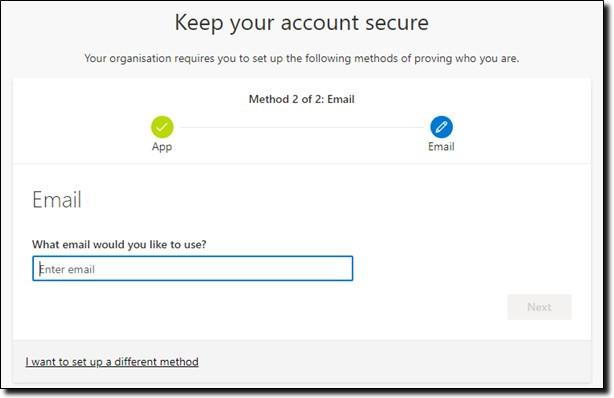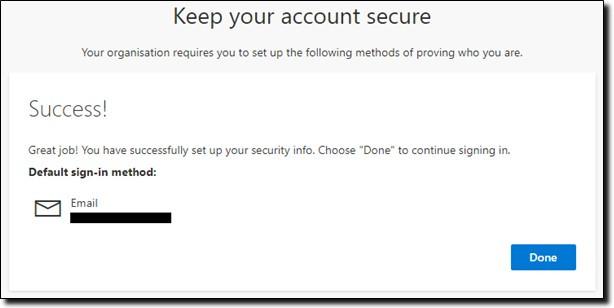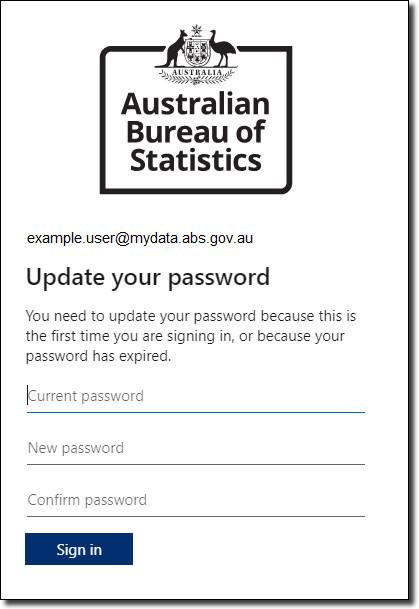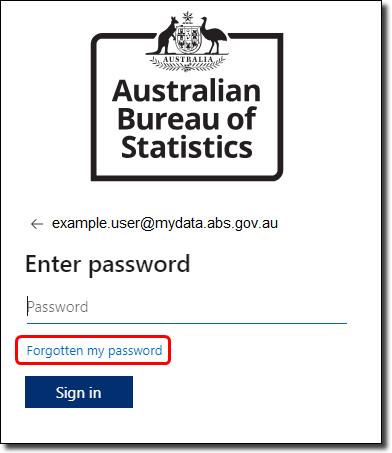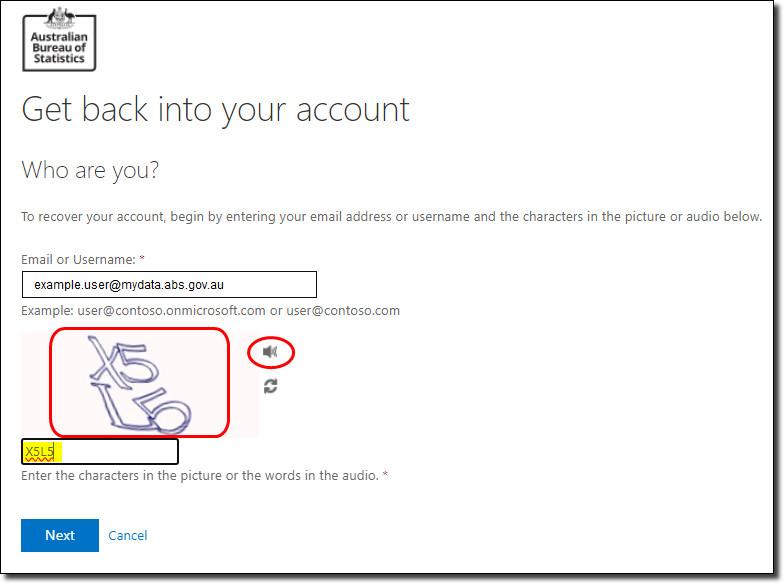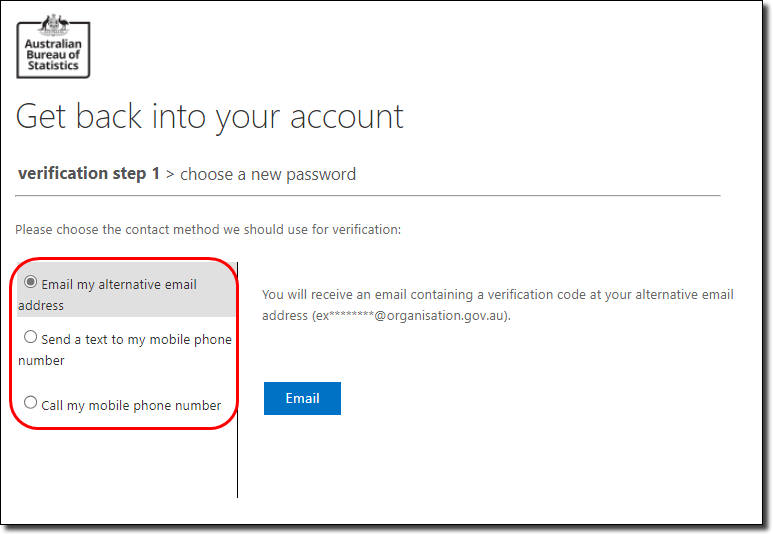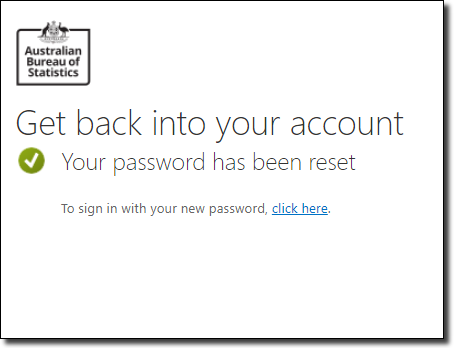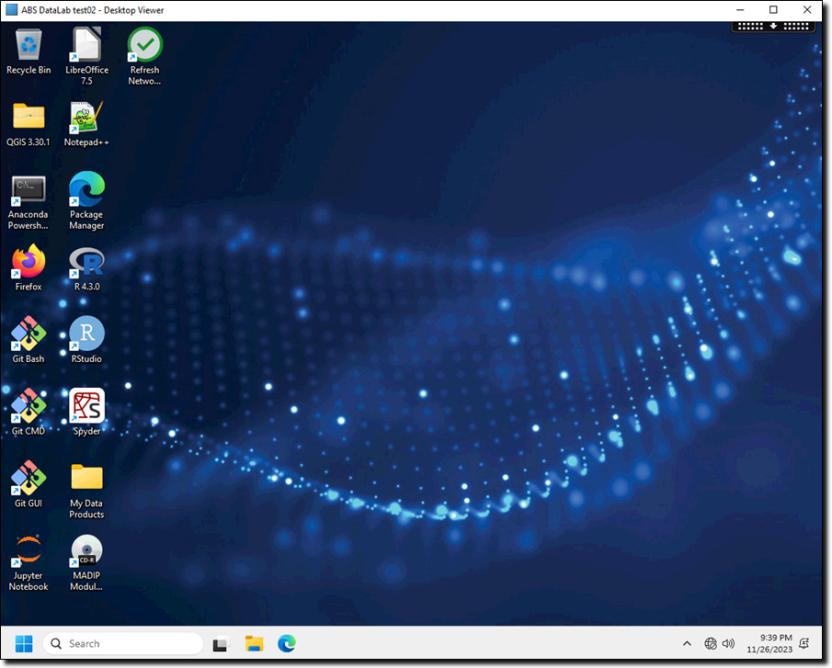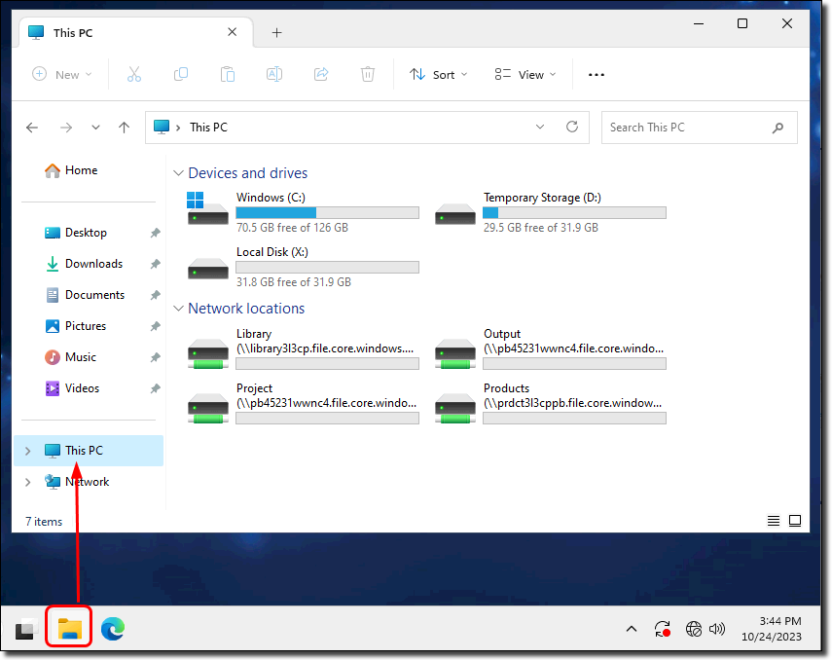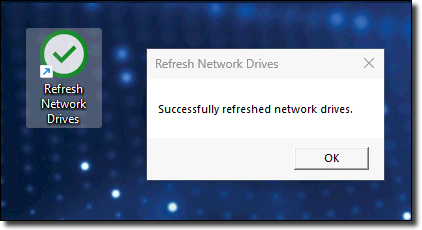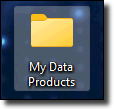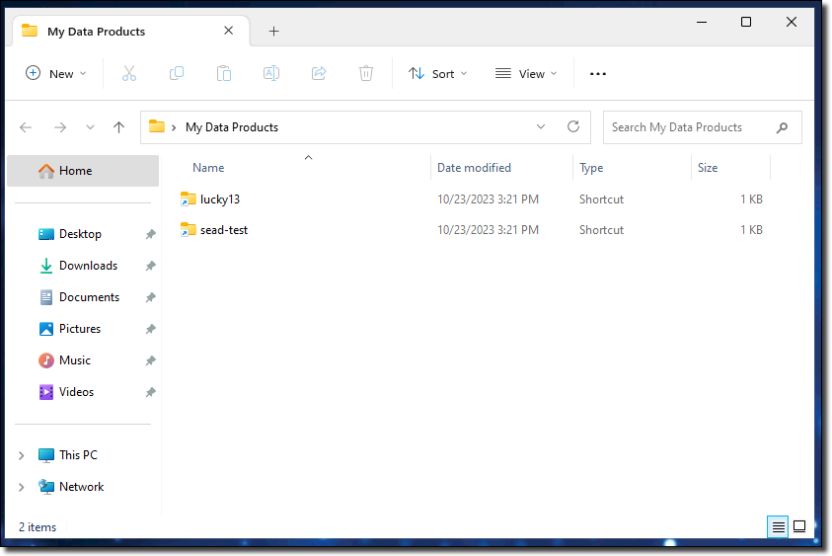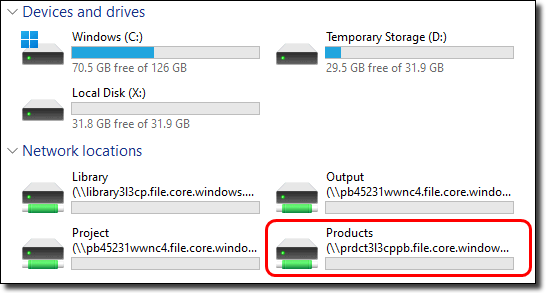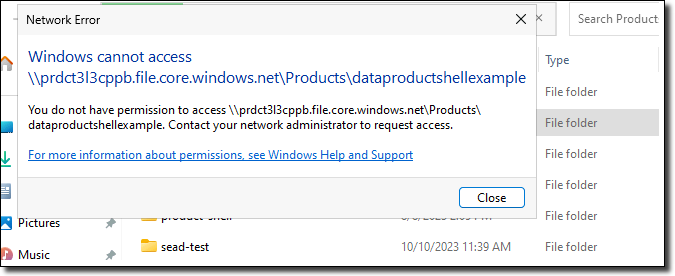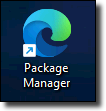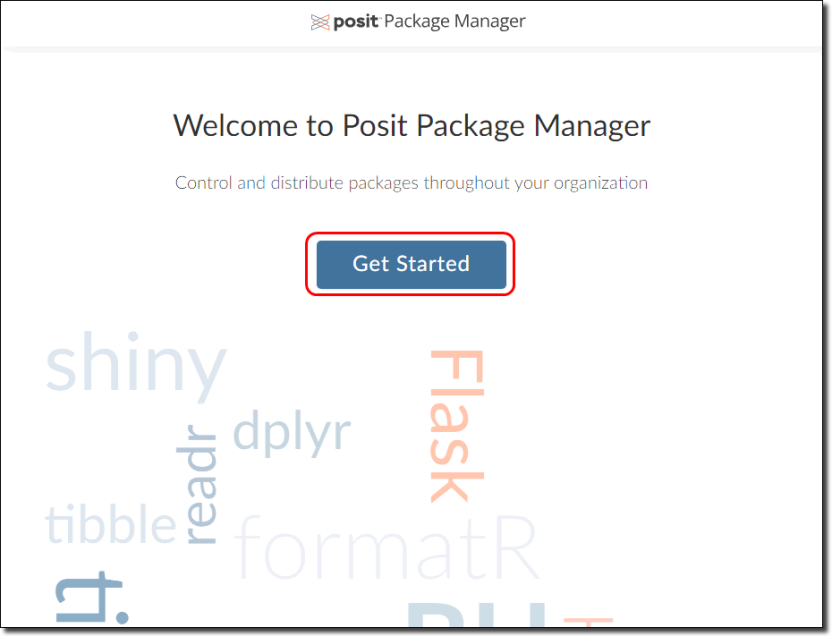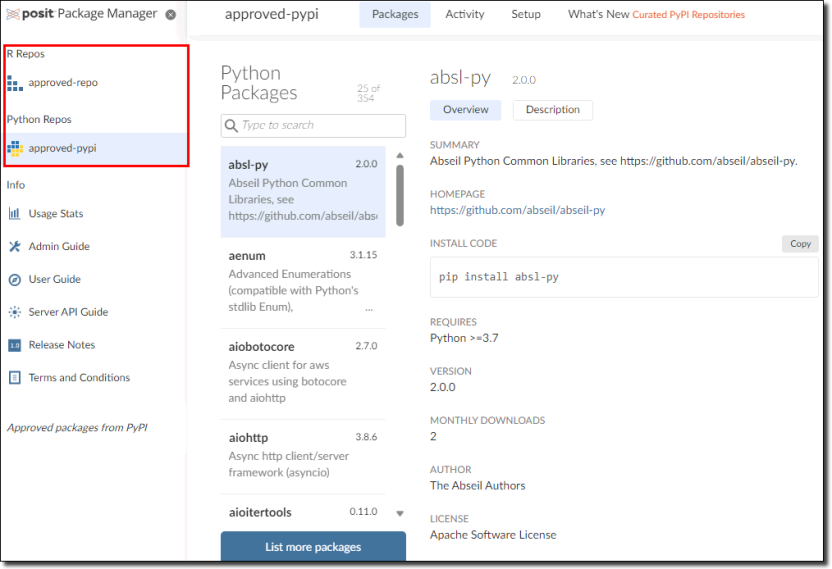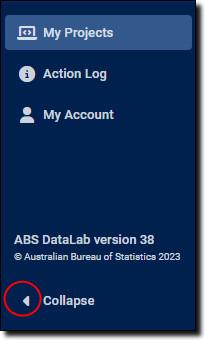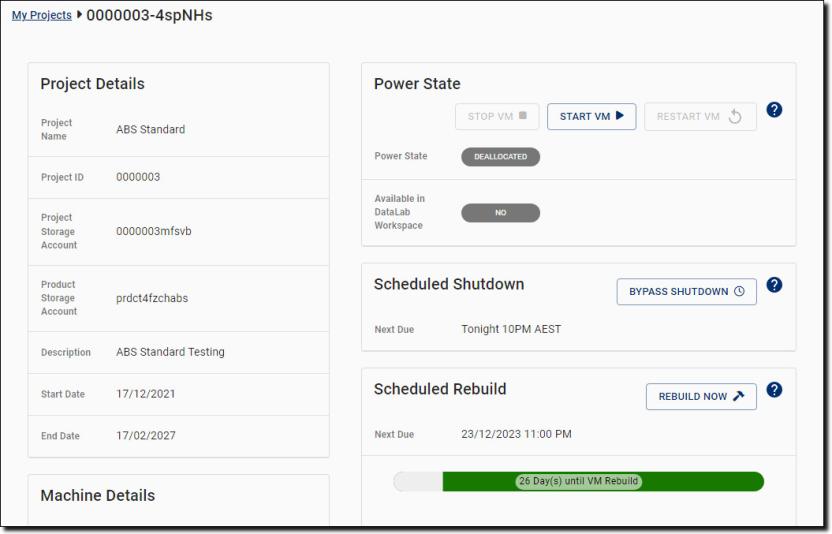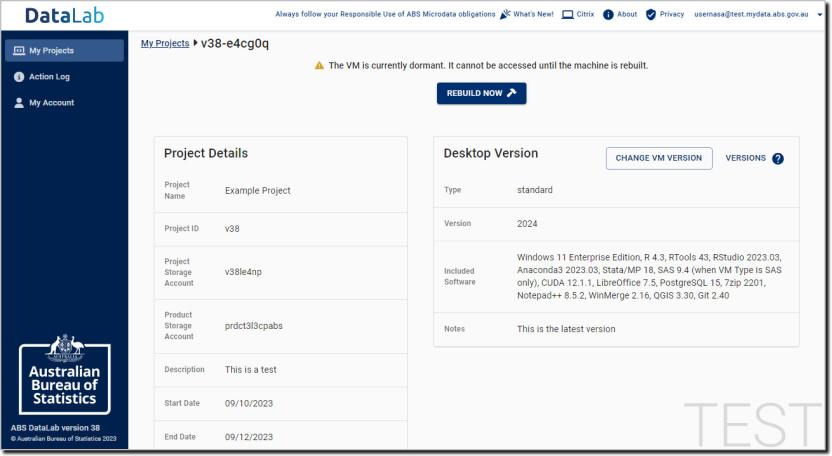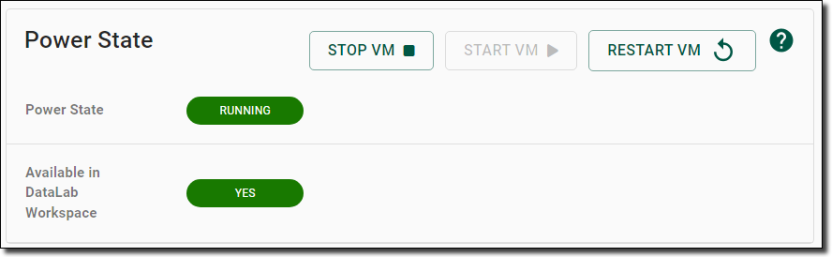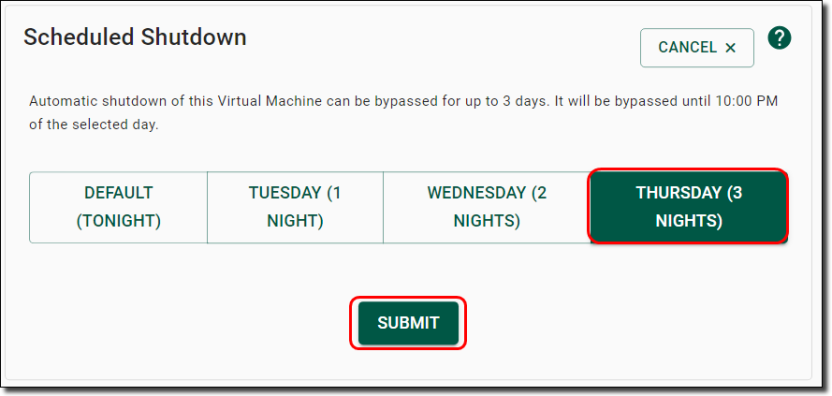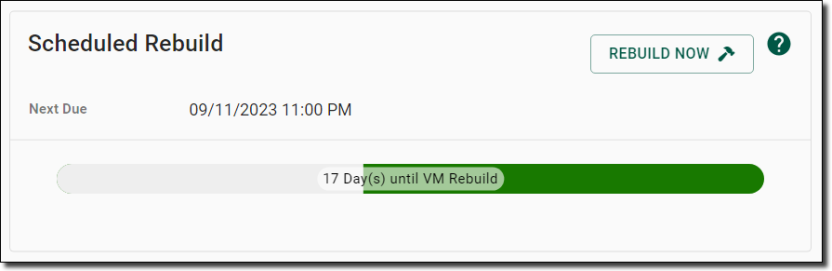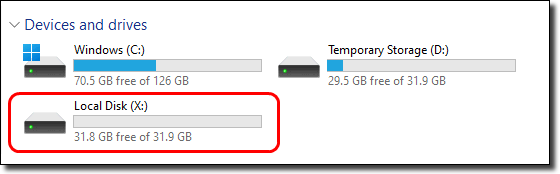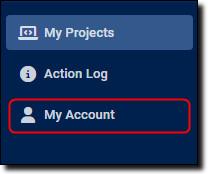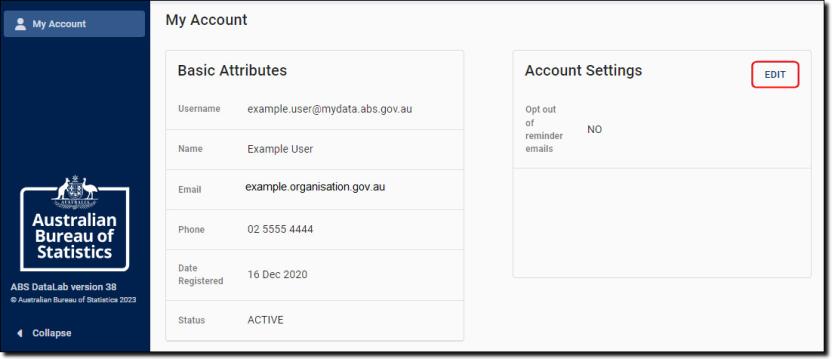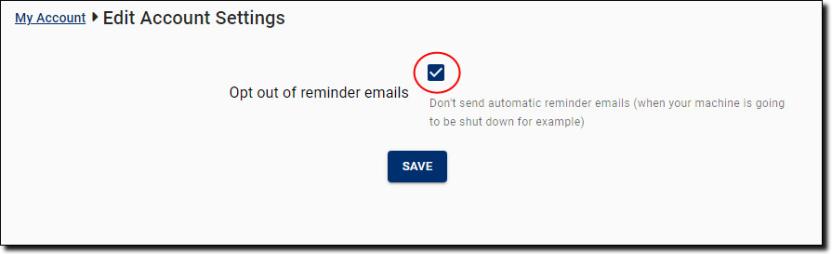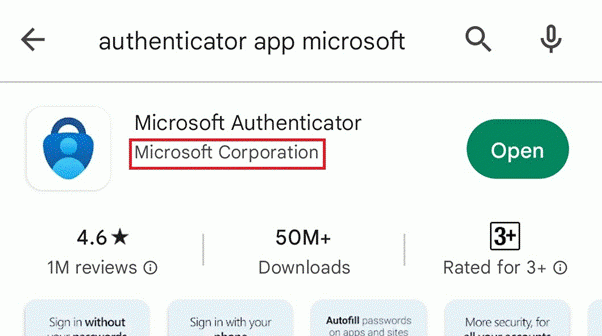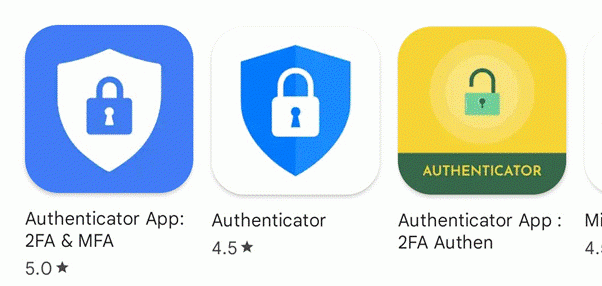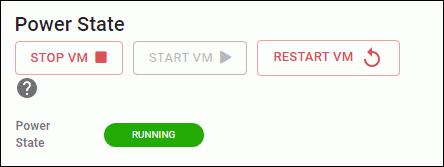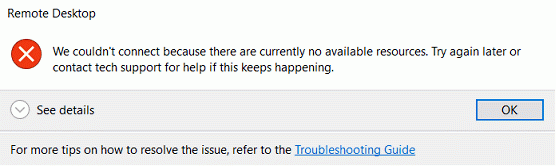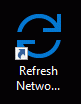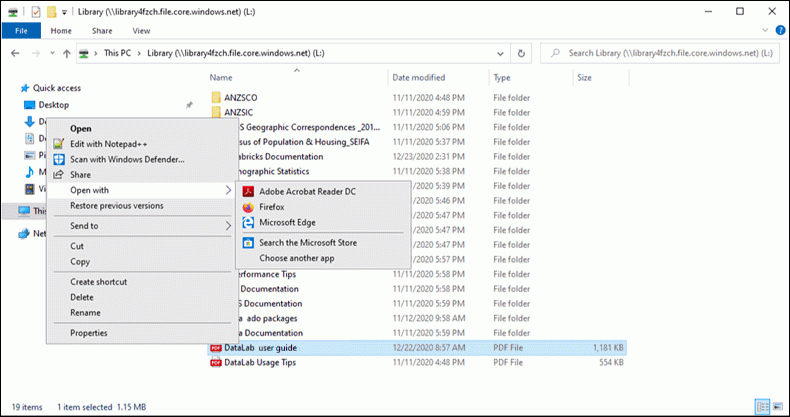DataLab outputs must be approved and cleared by the ABS before being shared. Output requests generally take 1–2 weeks to be completed. Large, complex, or insufficiently described files will take longer to review. Please apply data minimisation principles and only request what you need. You must not copy or remove anything (for example data, code, notes) out of the DataLab yourself. Please do not include any counts or data from DataLab in your emails with the ABS.
To request output clearance:
- Format the data with clear headings and labels (ODS or ODT format is preferred).
- Apply the appropriate output rules and prepare evidence in a separate file.
- Move the relevant files, including supporting evidence, to a new sub-folder in the output (O:) drive.
- Click the button below to generate an email and then complete the details and send.
If the link does not generate an email, please use the following template in a new email. Do not reply to, forward or copy an existing email chain for a new request as this will not be received.
To: datalab.clearance@abs.gov.au
Subject: Request DataLab output clearance
- Virtual machine (VM):
- Project name:
- (Optional) If urgent, date required and justification:
- Output drive sub-folder path: O:/
- Names of files requiring clearance:
- (If relevant) Names of files with supporting evidence:
- Data products used to produce output (e.g. blade1617_core):
- Relationship of output to project objectives:
- (If relevant) Relationship to previous requests:
- For each table / model / graph:
- Description of output (e.g. weighted income by age, logistic regression model to predict health service usage)
- People / businesses in scope including reference period (e.g. mining businesses operating in 2019)
- Definitions of each original and self-constructed variable in output (e.g. count: unweighted count of people, empstat: employment status)
- Output rules applied (e.g. Rule of 10 on unweighted counts, dominance, degrees of freedom)
** Reminder: Do not include counts or data in emails **