Finding data
Data Explorer user guide
User assistance for Data Explorer, a free online tool which allows you to search, explore and manipulate detailed ABS statistics.
Released
27/09/2021
There are two methods for finding data using Data Explorer:
- Search for data by entering keywords in the search field
- Browse for data by expanding a topic under the Browse by option
Searching for data
To search for data using a keyword:
- Enter a keyword in the search field
- Use the enter key or select the arrow in the search block
- All datasets containing that keyword will be displayed

Browsing for data
To browse for data using the 'Browse by' section, select a topic dropdown:
- The topic will be expanded to show sub-topics
- Select a sub-topic
- All dataflows relating to that topic will be displayed
- Select a dataset from the result to open the selection
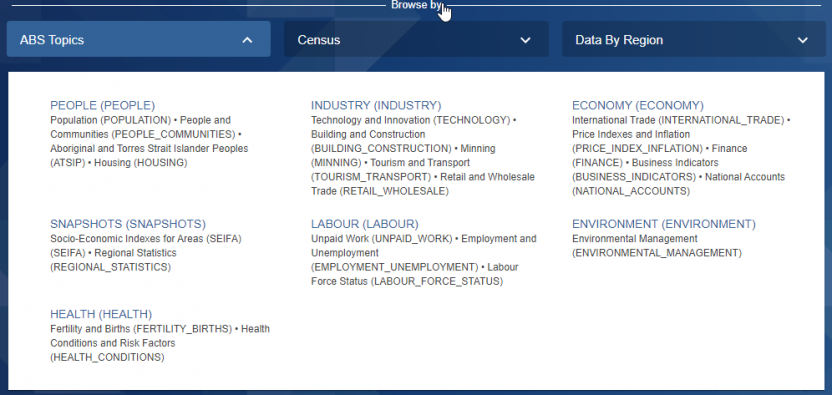
Filtering the results
Once you have your browse or search results, you can more specifically locate what you want using filters on the left of the screen:
- Use the down arrows to expand and make a selection. For example, under Region, you could filter on a state to only view results that include data for that state
- You can search within each of these filters and apply as many filters as you want
- To remove a filter, expand 'Used filters' at the top of the menu and click to remove one or all filters
- Your results will be automatically updated when you add or remove filters
- To view data, simply click the dataflow title in search results
- Any additional filters you selected will be automatically applied when you view the data, for example, if you filtered on a state then only data for that state will be displayed

Please see Updates page in the API User Guide for more information on recently added data.